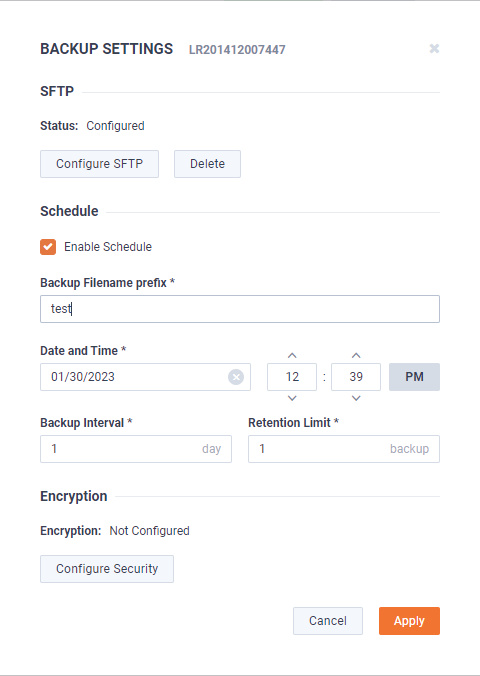Creating a backup
1. Click the (…) in DMS and select Backup Settings. The Backup Settings dialog appears. See Backup Settings for a description of each of the settings.
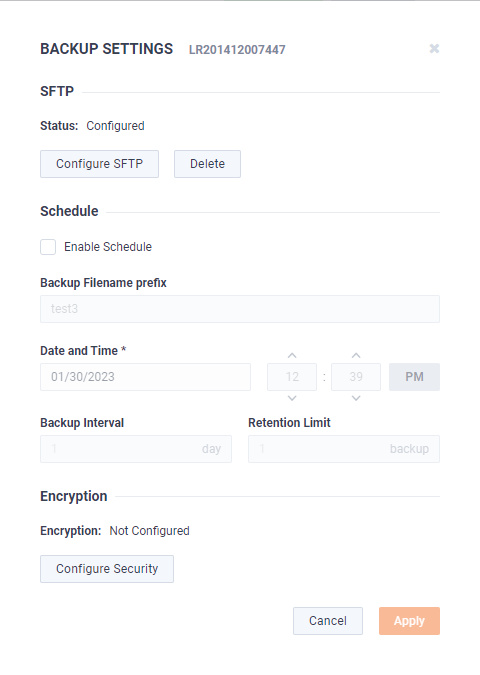
SFTP
• Configure SFTP: Click to configure the SFTP (Secure FTP) server for the backup.
• Hostname: Type the IP address of the SFTP server.
• Port: Type the port used for the SFTP server.
• Username: Type a username for the SFTP server.
• Password: Type a password for the SFTP server.
• Directory: Type the directory where backups are saved on the SFTP server.
• Delete: Click to delete the configured SFTP server for the backup.
Schedule
• Enable Schedule: Click to enable scheduling for the backup.
• Backup Filename prefix: Type a prefix filename for the backup. Each scheduled backup that is created will append the prefix to the beginning of the backup filename.
• Date and Time: Click to configure the date and time the backup will complete.
• Backup Interval: Type the number of days between when backups are performed.
• Retention Limit: Type the number backups to save before a backup is deleted.
Encryption
• Encryption: Displays whether or not encryption is configured for each scheduled backup.
• Configure Security: Click to configure security settings to encrypt each scheduled backup.
• Encrypt backups: Select this option to encrypt each scheduled backup.
• Password: Type a password for the encrypted backup.
• Repeat Password: Tye the password again to verify the password.
• Apply: Click to apply the backup settings on the device.
2. Click to configure the SFTP (Secure FTP) server for the backup.The Configure SFTP dialog appears.
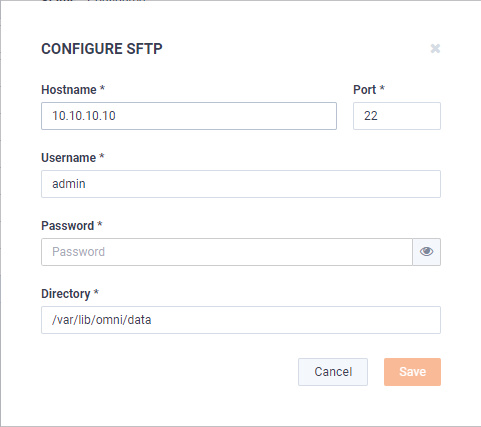
3. Configure the SFTP server you want to use as the backup server. You will need to configure the Hostname, Port, Username, Password, Directory, and click .
4. On the Backup Settings dialog, select the Enable Schedule check box. You will need to configure the Backup Filename Prefix, Date and Time, Backup Interval, Retention Limit, Encryption, and click .