Updating Your ThreatEye License
1. Use Omnipeek to view the Home page.
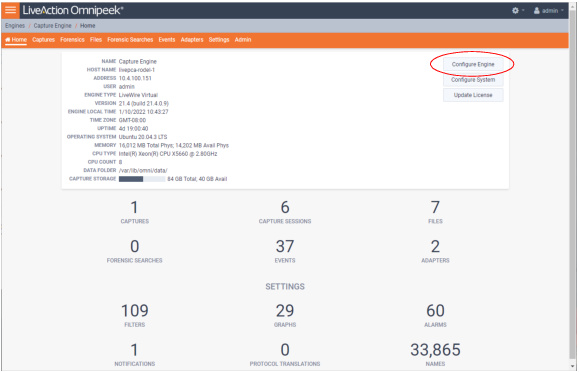
2. Click . The Engine page appears.

3. Click . The ThreatEye NV page appears.

4. Configure the ThreatEye NV page. You will need to enter both the Token and Channel settings that you must obtain from LiveAction as part of the licensing process.

• Token: The Token is the authentication method used to connect to our SaaS platform. The Token is a highly sensitive token and should be treated with the same precautions as a critical password. The Token is provided by LiveAction and is made available as part of the licensing process.
A valid Token starts with a block:
-----BEGIN NATS USER JWT-----
and ends with a string of “*” characters:
*************************************************************
A valid Token starts with a block:
-----BEGIN NATS USER JWT-----
and ends with a string of “*” characters:
*************************************************************
• Channel: The Channel is used for routing messages to each specific customer's data processing stack. The Channel is provided by LiveAction and is made available as part of the licensing process.
IMPORTANT: When a new customer comes on board, LiveAction will send them a secure link (via 1password) that will provide them with both the Token and the Channel name. Each customer must securely store their own Token and Channel name as they will only be able to see the contents of the secure 1password link one time.
• Monitor ID: Enter an ID (must be four characters in length, an IPv4 address, or a 32-bit unsigned integer) that helps to identify the ThreatEye capture.
5. Click .