Displaying the Capture Engines window
Do one of the following to display the Capture Engines window:
• On the Start Page, click
• On the menu, click
The Capture Engines window appears and displays the list of currently defined Capture Engines.
NOTE: Both Omnipeek and Capture Engine Manager maintain the same list of Capture Engines. Making a change in either program automatically updates the list in the other program.
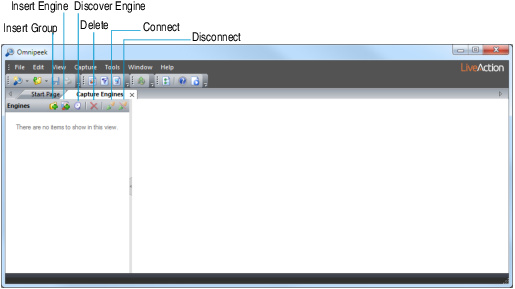
The clickable buttons in the Capture Engines window are described here:
• Insert Group: Click to create a group folder that allows you to more easily organize Capture Engines.
• Insert Engine: Click to insert and connect to a new Capture Engine.
• Discover Engines: Click to search for all engines installed on the local segment of your network. See Discovering Capture Engines.
• Delete: Click to remove the selected Capture Engine from the list of Capture Engines.
• Connect: Click to connect to the selected Capture Engine.
• Disconnect: Click to disconnect from the selected Capture Engine.
NOTE: Right-click inside the list of Capture Engines to display a context-menu with additional options for displaying the list of Capture Engines; inserting and discovering Capture Engines; editing, deleting, or renaming Capture Engines; connecting and disconnecting Capture Engines; forgetting all passwords; and importing and exporting Capture Engines.